Sure, let’s dive right in:
—
You know how a new gadget hits the scene and suddenly everyone can’t stop talking about it? Yeah, that was the Steam Deck when it showed up. People were buzzing like they’d never seen a handheld gaming PC before. Fast forward a bit, and there’s a bunch of other gaming devices cropping up — like mushrooms after rain. And sure, maybe some of the initial steam (pun intended, I guess?) fizzled out, but let’s not kid ourselves: Steam Deck’s still the golden child of handheld gaming. But there’s a catch, right? Aren’t you just stuck playing Steam titles?
Said every doubter ever: NOPE.
Shape-shifting your gaming options is totally doable. With a bit of elbow grease, voilà! The Heroic Games Launcher swoops in to save the day, opening up portals to your GoG, Amazon, and… Epic games — you know, those libraries laughing at you with free games you’re hoarding like some digital dragon. You’re not alone. We all do it. Anyway, these games can now nestle in your palm, whether you’re caught in the morning rush, nestled under blankets, or sharing a gaming session with your pals.
Okay, bit of a sidetrack there. So, what was I saying?
Oh, right. So here’s the plan: insert Heroic Games Launcher into the heart of your Steam world from the comfy spot of your own couch. Sound good? I’ll walk you through it.
First, let’s get the darn thing installed on the Steam Deck. Hold on tight:
1. Hit the Steam button. Under Power, you’ll see “Switch to Desktop.” Click it, like you mean it.
Did you feel a little thrill? Or was that just me being a nerd?
Once you’re staring at the desktop, you’ll need to find this Discover icon. It’s like the fourth button from the left. It’s kinda the Steam Deck’s version of an app store. From there, you guessed it — search for Heroic.
Installed? Sweet. Let’s crack it open from the main menu under Games.
You’re gonna ignore those little pop-up gremlins called update notes. Begone!
Next, follow your heart, or the screen prompts, to set up your first account. I’m an Epic Games fan myself. Teenage Mutant Ninja Turtles, anyone? Just me?? Anyway, you can add more libraries later by clicking on “Stores.” Easy peasy.
Pick yourself a game, scroll down a bit, and stare at the “Show Wine Settings.” This is where the magic happens, sort of. Choose Proton Experimental from that list. Trust me, it’s the latest and usually (fingers crossed) works like a charm.
Installation time! Give it a go — it might be a quick dart or a long nap, depending on the game. Shredder’s Revenge snuck in there fast. Cyberpunk 2077 was fashionably late at 40 minutes. Maybe have a snack ready for those longer waits.
You playing yet? How does it feel? For me, well, it was great until my capture gear threw a tantrum over screen resolution while playing Deathloop. But let’s push that mess aside.
So you’ve got the Heroic Launcher on your Steam desktop now. Should this be “The End”? Nah. Because merging it with the Steam library is way cooler.
Go on, from the desktop, find your way to the Games menu, and right-click Heroic Games Launcher. Awkward, isn’t it?
Choose “Add to Steam.” Simple. And boom! Now, imagine you wanna jazz it up. Maybe you wanna give it some snazzy artwork through steamgriddb. You down?
Visit the steamgriddb site, search for Heroic, and download some eye candy. Store that stuff neatly away—make sure you name it properly, like a responsible adult. Open Steam again, spring for that delightful right-click on Heroic Games Launcher, and “Set Custom Artwork.”
Did I mention you could tweak the background and logo too? Go mad with creativity — or don’t — but if you do, think of it as a little DIY project. Right click, import, repeat.
Before you jump back into the usual Steam interface, tap that “Return to Gaming Mode” button like it’s calling your name.
Now, with the flick of a button, your Steam Deck can soar into the Heroic realm whenever you want. So, it’s like your game console got a secret lair, sort of. Happy gaming!
—
And that’s a wrap. Something in that should hopefully hit the mark.








![[Free Game] Ruffy and the Riverside Giveaway for PlayStation 5 (NA) [Free Game] Ruffy and the Riverside Giveaway for PlayStation 5 (NA)](https://www.nerdfront.net/wp-content/uploads/2025/06/Free-Game-Ruffy-and-the-Riverside-Giveaway-for-PlayStation-5-360x180.jpg)